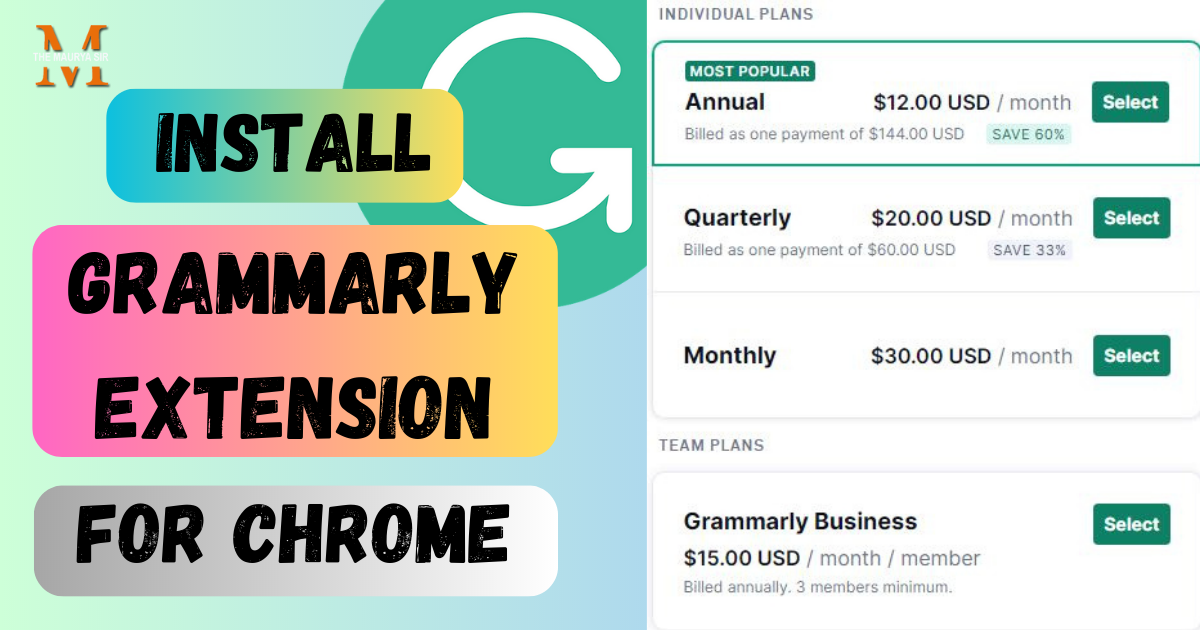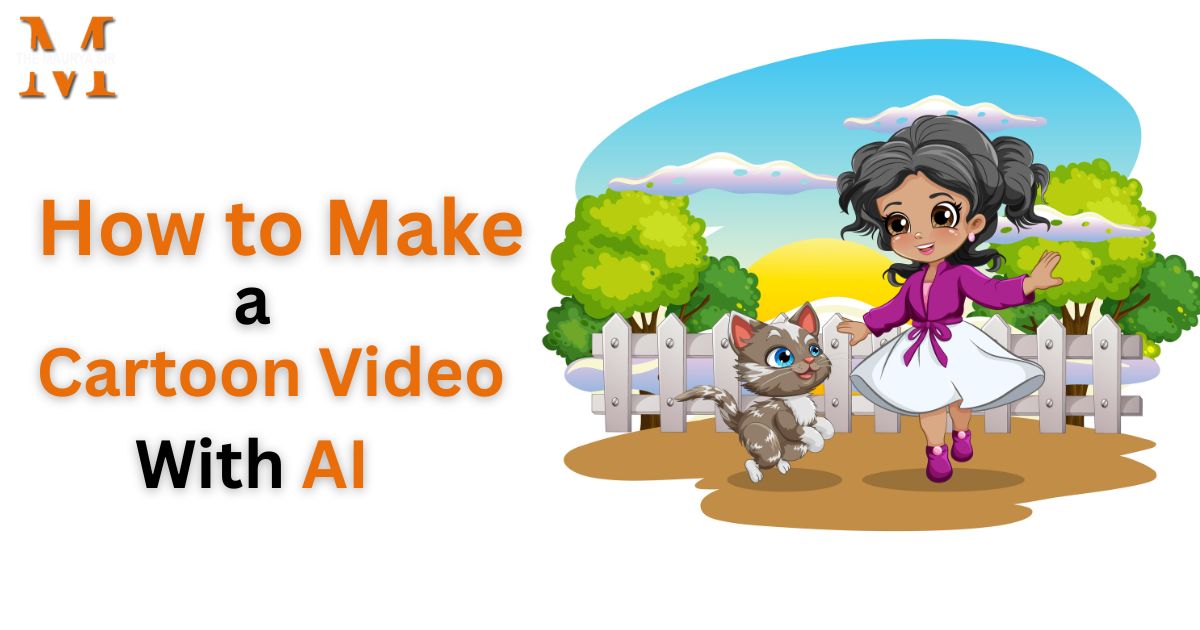Installing the Grammarly extension allows you to use it with common web browsers like Chrome, Firefox, and Safari. It is a writing tool that offers suggestions for grammar, spelling, punctuation, and style to help users write better.
Once installed, the Grammarly plugin automatically checks any text a user enters into a text field or any online material they create. Any errors or opportunities for improvement are highlighted by the enhancement, along with hints on how to fix them.
You may use Grammarly with popular web browsers like Chrome, Firefox, and Safari by installing the extension. It is a writing tool that provides grammatical, spelling, punctuation, and style recommendations to help users write more effectively.
The Grammarly plugin, once enabled, will automatically check any content that a user enters into a text box or creates online. The extension will point out any errors or areas for improvement and provide suggestions on how to correct them.
Grammarly Extension Chrome Download:
You can follow these steps to download Grammarly Extension:
- Go to the official website of Grammarly (www.grammarly.com).
- Click on “Get Grammarly” in the top menu.
- The app version you wish to download is available. Grammarly provides a number of solutions, including a desktop application, a mobile application, and a browser plugin.
- Click the “Download” button after choosing the version you want to download.
- To finish the installation procedure, adhere to the on-screen directions.
- Once installed, open the app and log in to your Grammarly account, or create one if you don’t already have one.
- You’re prepared! You can now use Grammarly to check your spelling and grammar as you type.
Note: Grammarly’s app is available in both a free and premium edition. The subscription edition offers more cutting-edge features and functionality while the free version has more restricted capabilities.
Related Articles:
Check Dofollow and Nofollow Links | Step-by-Step Guide
Is MozBar Safe? How to Use? Best SEO Tools
How to Install SEOquake Plugin Extension for Chrome?
How to Install Grammarly Extension for Chrome?
Follow these steps to install the Grammarly Extension for Chrome.
- Open the Chrome browser on your computer.
- Got o the Grammarly official website (www.grammarly.com)
- Click the “Add to Chrome” button to start the Installation.
- A pop-up window appears asking you to approve the installation. Then select “Add Extension.”
- Await the download and installation of the extension. It might take a little while.
- The Grammarly icon will appear in the upper-right corner of your Chrome browser once the installation is complete.
- To sign in to Grammarly (or to establish a new account if you don’t already have one), click the icon.
Although Grammarly’s Chrome extension is free, it only has a few functionalities. To access more sophisticated features and capabilities, you can upgrade to a paid version.
How to Check Plagiarism Using Grammarly?
You can find potential instances of plagiarism in your writing by using the built-in plagiarism checker in Grammarly, a well-known writing assistance application. Use Grammarly’s plagiarism detector as follows:
- Log in to Grammarly or establish an account if you don’t already have one.
- To verify the text in Grammarly, open a new document or copy and paste the content into a new document.
- On the left-hand menu, select the “Plagiarism” button.
- Wait while Grammarly checks your writing for possible plagiarism. Depending on the size of your document and the speed of your internet connection, this could take a while.
- The percentage of your content that matches other sources is displayed by Grammarly after the scan is complete, along with a list of those sources.
- Look over the list of sources to see whether any of them are examples of plagiarism. To make sure you are not copying someone else’s ideas, you might need to make changes to your content.
- Save your work before continuing.
While Grammarly’s plagiarism checker can be useful, it is vital to keep in mind that it is not infallible. It might fail to catch instances of plagiarism or identify writing that isn’t genuinely original. To ensure your content is authentic and properly cited, always double-check it and employ additional plagiarism-checking tools or procedures.