Do you intend to download Skype to a computer or mobile device? Skype is a crucial tool that can keep you in touch with people, whether you want to talk with friends and family or hold business meetings with coworkers. We’ll walk you through the process of setting up Skype on your device in this post, including how to install Skype, register, download the app, and make calls.
Introduction
Making audio and video conversations, sending instant messages, and sharing files with people all over the world are all free with Skype. For Windows, Mac, iOS, and Android devices, Skype is accessible. One of the most widely used communication technologies accessible today, Skype has over 300 million active users.
Benefits of using Skype
Since its creation in 2003, Skype, the top video and phone communication app in the world, has helped people communicate more effectively. With more than 300 million active users each month, Skype has spread throughout the world, promoting communication between people, organizations, and communities. The advantages of utilizing Skype are various, ranging from lowering communication obstacles to increasing productivity.
Here are listed some benefits of using Skype:
- Connecting people worldwide
- Cost-effective communications
- Versatile communication platform
- Personal and business communication
- Secure communication
- Flexibility and ease to use
- Collaboration and productivity
- Reliable and high-quality communication
- Customer support and assistance
Overview of the Installation Process for Skype
With the use of Skype, people may share files, hold screen shares, send instant messages, make voice and video conversations, and send instant messages. Skype provides a user-friendly, straightforward platform that is simple to install and use, whether you need to connect with coworkers for business purposes, chat with family and friends, or attend virtual meetings. We will go over how to install Skype on various devices in this article.
System Requirements
The minimum system requirements for Skype must be met by your device before you can download and install it. The prerequisites for Skype are as follows:
- Windows 10, 8.1, 8, or 7
- macOS 10.13 or higher
- Android 6.0 or higher
- iOS 13.0 or higher
Download Skype
Visit the official Skype website at https://www.skype.com to download Skype. You will be taken to the download page if you click the “Download” button. Click on the download button once again after selecting the file that best suits your device. You will be prompted to save the file as the download process begins.
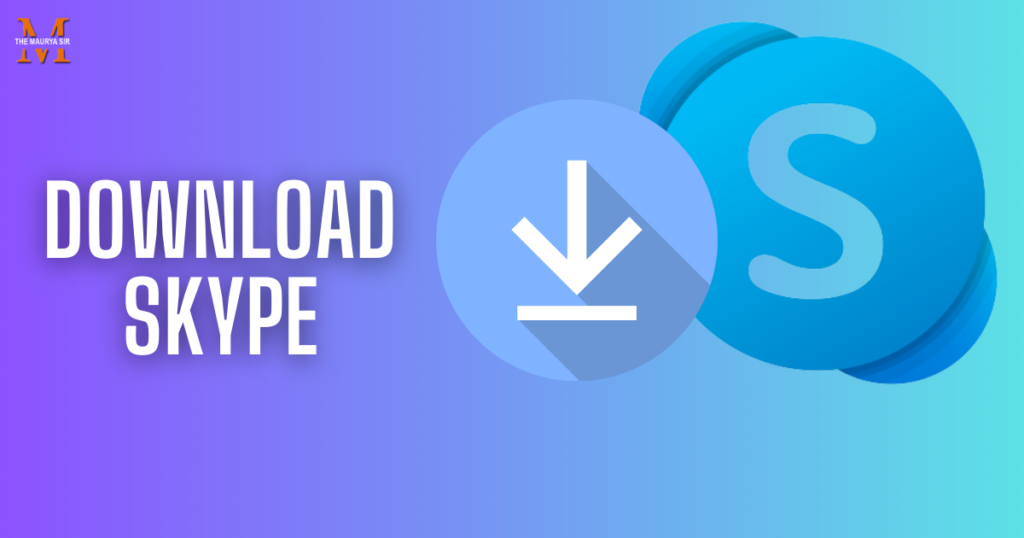
Installing Skype on Windows
Locate the downloaded file and double-click it to start the installation process after the download is complete. Installing Skype on a Windows device is as simple as following the on-screen directions. Select the installation location, accept the terms and conditions, and select your chosen language if requested.
Installing Skype on MAC
Locate the downloaded file in your Downloads folder and double-click it to install Skype on a Mac device. To start the application, double-click the Skype icon after dragging it to the Applications folder.
Installing Skype on Android
Go to the Google Play Store and type in “Skype” to install Skype on an Android device. From the search results, choose the Skype app, and then hit the “Install” option. After the installation is complete, click “Open” to start Skype.
Installing Skype on iOS
Go to the App Store and type “Skype” into the search bar to install Skype on an iOS device. From the search results, choose the Skype app, and then hit the “Get” button. After the installation is finished, click “Open” to start Skype.
Configuring Skype
Open Skype after installation, sign in with your Microsoft account, or if you don’t already have one, establish one. Then, you can customize your Skype options, such as your display name, profile image, and notification choices. By looking up someone’s phone number or Skype username, you can also add contacts.
Troubleshooting Installation Issues
There are various things you can do to remedy any problems you run into during the installation process. Try restarting your device, turning off your antivirus program, or running the installation file as an administrator, for instance. Additionally, you can go to the Skype help page.
Related Articles:
How to Install Grammarly Extension for Chrome?
Top 10 Popular AI Tools for Digital Marketing
Top 100+ Instagram Trending Hashtags in 2023
How to Create a Skype Account
We’ll show you how to create a Skype account in this article. Others can connect and speak with others all around the world using Skype, a communication platform. You can share files, send messages, and make voice and video chats using Skype. It is easy and only takes a few minutes to create a Skype account.
Step1: Visit Skype’s Website
Visit the official Skype website as the initial step in creating an account. Open your favorite web browser and type “www.skype.com” in the address bar to get started. Enter the webpage by using the “Enter” key.
Step2: Click on “Join Us”
When you are on the Skype website, select “Join at the top right of the page. You will then be redirected to the sign-in page.
Step3: Enter Your Details
Enter your information, including your first and surname name, email address, as well as a special username and password for your Skype account, on the sign-up page. Ensure that your password is secure by using a mix of letters, numbers, and special characters.
Step4: Verify Your Account
Select “I agree – Continue” after entering your information. After then, Skype will issue you a verification link to use to confirm your account. For your account to be verified, click the link.
Step5: Customize Your Profile
After your account is authenticated, you will be redirected to the Skype homepage. Here, you may add a profile photo and a status update to customize your profile.
Step6: Start using Skype
Congratulations! Your Skype account has been successfully created. You may immediately start using Skype to communicate with friends and family members all around the world by sending messages, making voice and video conversations, and sharing files.
Common Issues in Skype
- The issue with Installing Skype
- An issue with Signing in to Skype
- Issue with Audio and Video Quality
- Issue with Messaging
- Issue with Calls
Frequently Asked Questions

Yes, using Skype is cost-free. However, you’ll need to buy Skype credits if you want to contact landlines and mobile devices.
Yes, both Android and iOS devices may download the Skype mobile app.
Yes, a distinct program called Skype for Corporate was created exclusively for corporate communication.
Yes, end-to-end encryption is used by Skype to protect all user-to-user communications.
Yes, Skype includes a feature called screen sharing that enables you to show others your screen while on a call.
In conclusion, opening a Skype account is a quick and easy process that doesn’t require much time. You may communicate with loved ones anywhere in the world using Skype, making audio and video conversations, sending messages, and sharing files. We hope that using this instruction will help you set up a Skype account.
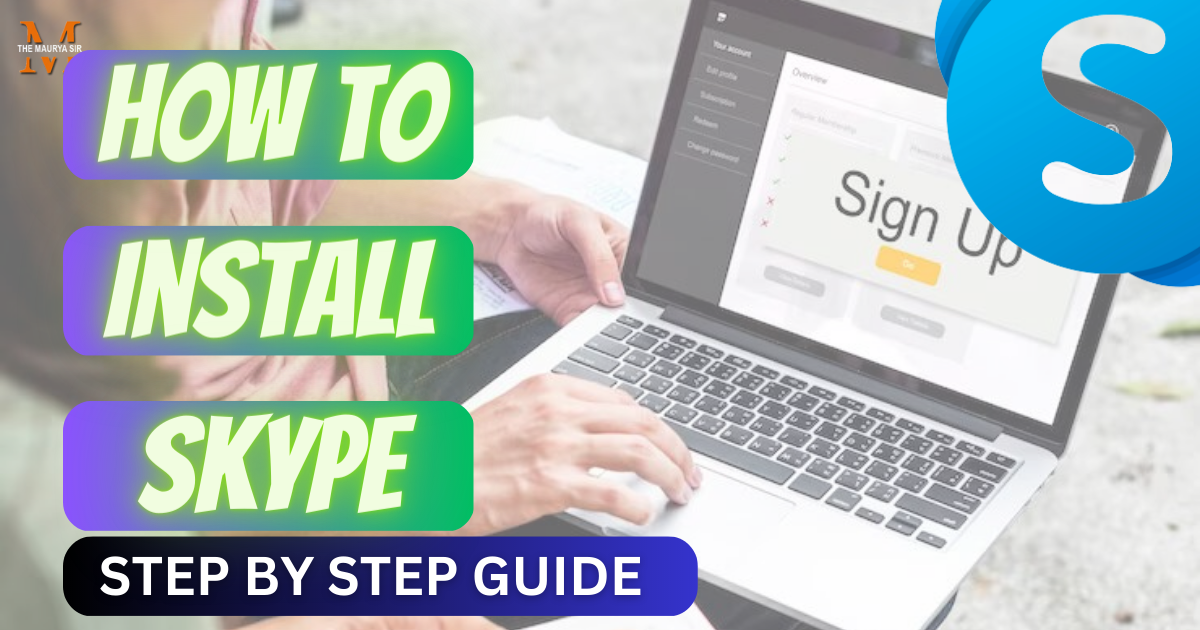

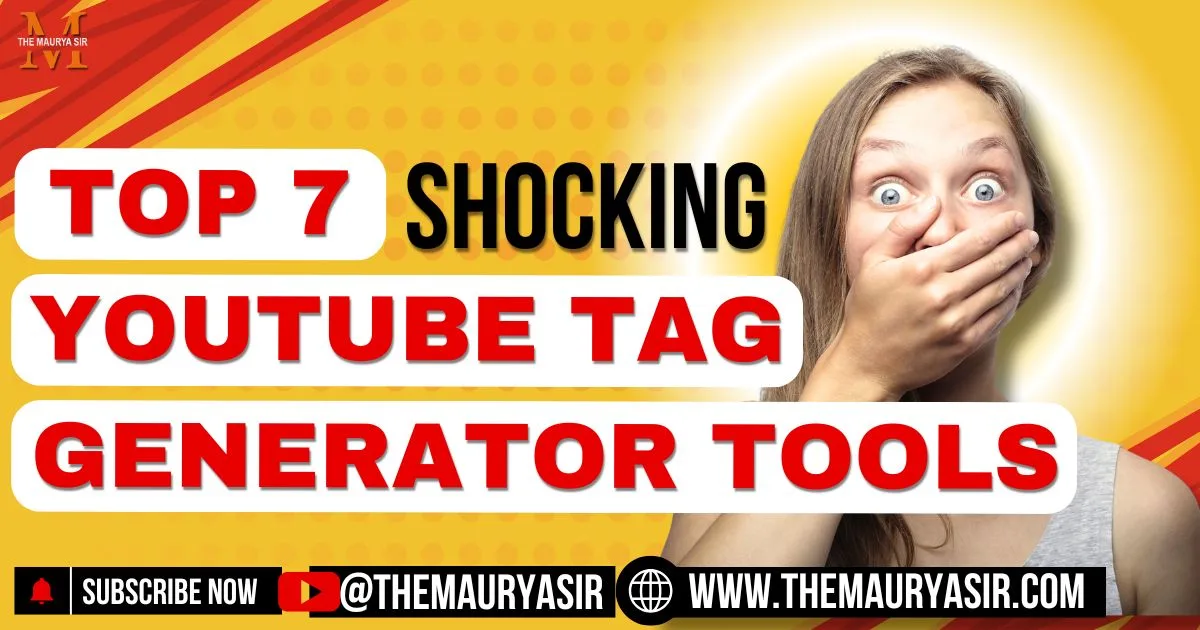

Hi tһere too all, it’s truly a nice for me to pay a quick visit this web site, it includes
useful Information.
Lοok at my web blog Overcome procrastination